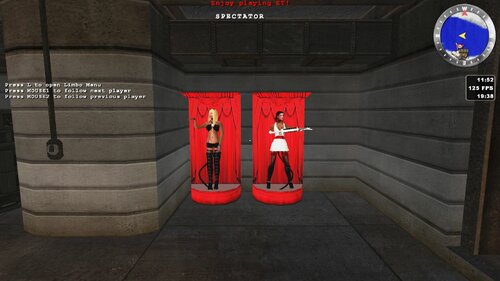Chaos
old ET mod
1 file
-
Chaos_Mod_0.1.7
By kate
Chaos-Mod Server Installation
To install Chaos-Mod on your server, you only need to ensure that the
Enemy Territory binary loads the qagame shared library instead of
the default one when it is started. Below we'll describe how to
install Chaos-Mod for the supported platforms.
Configuration and detailed setup instructions are not covered in this
document. See the directory docs/Example of the chaos distribution for
example configuration files and visit http://multi-clans.de for more
detailed instructions.
Important
---------
We highly recommended that you are using the latest
Wolfenstein - Enemy Territory release, currently version 2.60b,
to set up or running a public chaos dedicated server!
Linux
-----
1) Create a directory named 'chaos' next to the 'etmain' directory in either
the Enemy Territory installation directory or the ~/.etwolf/ directory of
the user that runs etded.x86. By default the game installation directory
is located at /usr/local/games/enemy-territory/.
2) Without Lua:
Copy the files:
Without_Lua/qagame.mp.i386.so
Without_Lua/chaos_b_0.1.7.pk3
Without_Lua/chaos_0.1.7.pk3
from the chaos distribution to the 'chaos' directory created in step one.
Copy the directory
With_Lua/settings
from the chaos distribution to the 'chaos' directory created in step one.
Go now to step 4.
3) With Lua:
Copy the files:
With_Lua/qagame.mp.i386.so
With_Lua/chaos_b_0.1.7.pk3
With_Lua/chaos_0.1.7.pk3
from the chaos distribution to the 'chaos' directory created in step one.
Copy the directory
With_Lua/settings
from the chaos distribution to the 'chaos' directory created in step one.
If you have decided to use the chaos distribution with Lua API support
you will need the liblua5.1.so file located in the Enemy Territory
installation directory where etded.x86 or et.x86 is located.
Important: Currently chaos's qagame supports Lua 5.1.4.
3.1) Download the LuaBinaries for Linux from
http://luabinaries.luaforge.net/download.html (in most cases lua5_1_4_Linux26g4_lib.tar.gz).
Hint: You can use the file "With_Lua\Linux\liblua5.1.so" and copy the liblua5.1.so file to your
Enemy Territory installation directory, beside etded.x86 or et.x86.
3.2) Unzip the downloaded archive and copy the liblua5.1.so file to your
Enemy Territory installation directory, beside etded.x86 or et.x86.
3.3) Make sure to have the correct permissions set to liblua5.1.so (chmod a=r,u+w liblua5.1.so).
Hint: If you haven't access to the Enemy Territory installation
directory, e.g. a rented server, you have to ask your admin
to copy the necessary files for you.
4) To use the country flags feature, you will need the GeoIP.dat database file
located in the 'chaos' directory from step one.
4.1) Download the compressed GeoIP database file GeoIP.dat.gz from
http://geolite.maxmind.com/download/geoip/database/GeoLiteCountry/.
4.2) Decompress it and copy it into the 'chaos' directory from step one.
5) Ensure that etded or et is called with the additional command line
arguments '+set fs_game chaos' (in addition to the ones you already use!).
Windows
-------
1) Create a directory named 'chaos' next to the 'etmain' directory in the
Enemy Territory installation directory. By default the game installation
directory is located at 'C:\Program Files\Wolfenstein - Enemy Territory'.
2) Without Lua:
Copy the files:
Without_Lua/qagame_mp_x86.dll
Without_Lua/chaos_b_0.1.7.pk3
Without_Lua/chaos_0.1.7.pk3
from the chaos distribution to the 'chaos' directory created in step one.
Copy the directory
With_Lua/settings
from the chaos distribution to the 'chaos' directory created in step one.
Go now to step 4.
3) With Lua:
Copy the files:
With_Lua/qagame_mp_x86.dll
With_Lua/chaos_b_0.1.7.pk3
With_Lua/chaos_0.1.7.pk3
from the chaos distribution to the 'chaos' directory created in step one.
Copy the directory
With_Lua/settings
from the chaos distribution to the 'chaos' directory created in step one.
If you have decided to use the chaos distribution with Lua API support
you'll need the lua5.1.dll file located in the Enemy Territory installation
directory where ETDED.exe or ET.exe is located.
Important: Currently chaos's qagame supports Lua 5.1.4.
3.1) Download the LuaBinaries for Windows from
http://luabinaries.luaforge.net/download.html (in most cases lua5_1_4_Win32_dll8_lib.zip).
Hint: You can use the file "With_Lua\Windows\lua5.1.dll" and copy the lua5.1.dll file to your
Enemy Territory installation directory, beside ETDED.exe or ET.exe.
3.2) Unzip the downloaded archive and copy the lua5.1.dll file to your
Enemy Territory installation directory, beside ETDED.exe or ET.exe.
Hint: If you haven't access to the Enemy Territory installation
directory, e.g. a rented server, you have to ask your admin
to copy the necessary files for you.
4) To use the country flags feature, you will need the GeoIP.dat database file
located in the 'chaos' directory from step one.
4.1) Download the compressed GeoIP database file GeoIP.dat.gz from
http://geolite.maxmind.com/download/geoip/database/GeoLiteCountry/.
4.2) Decompress it and copy it into the 'chaos' directory from step one.
5) Ensure that ETDED.exe or ET.exe is called with the additional command line
arguments '+set fs_game chaos' (in addition to the ones you already use!).
23 downloads
(0 reviews)0 comments
Updated